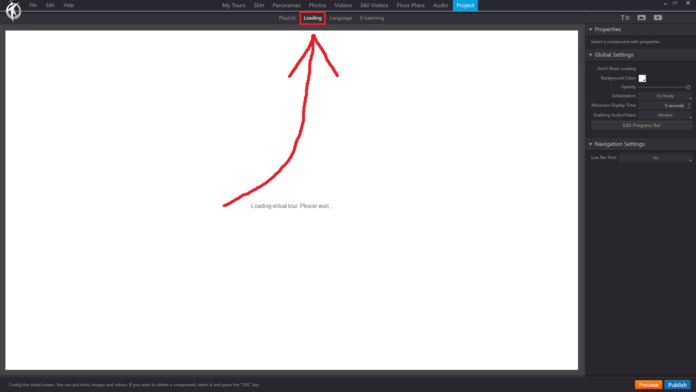In 3DVista, the “Loading” option in the “Project” section of the toolbar allows you to customize the loading screen that appears when your virtual tour is being loaded by the viewer. You can personalize the appearance of the loading screen with images, text, colors, and animations to create a more engaging and branded experience for your audience.
When you click on the “Loading” option under the “Project” section, you will have access to the following settings:
Loading Screen Background: Choose the background color or image for the loading screen. You can either select a solid color or upload a custom image to use as the background.
Loading Indicator: Select the type of loading indicator you want to display on the loading screen. Options include a progress bar, a spinner, or a custom image. You can also choose the color, size, and position of the loading indicator.
Loading Text: Customize the text displayed on the loading screen. You can edit the content, font, size, color, and position of the text to match your branding or provide additional information to the viewer.
Animations: Apply animations to the loading screen elements, such as fading in/out, rotating, or sliding. This can make the loading screen more dynamic and visually appealing.
Preview Loading Screen: Use the built-in preview function to test the appearance and functionality of the loading screen, ensuring that it looks and works as intended before publishing your virtual tour.
By using the “Loading” option under the “Project” section in the 3DVista toolbar, you can create a customized and branded loading screen for your virtual tour, improving the overall user experience and reinforcing your brand identity.