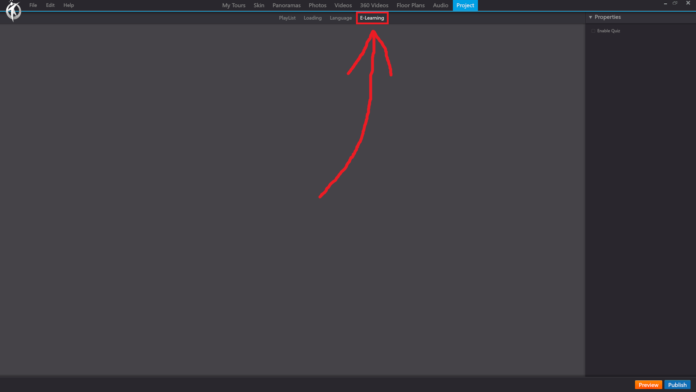In 3DVista, the “E-Learning” option under the “Project” section of the toolbar enables you to create interactive e-learning content within your virtual tours. This feature allows you to design educational experiences by incorporating quizzes, tests, and information points, helping to engage and educate your audience while they explore the virtual environment.
When you click on the “E-Learning” option in the “Project” section, you can access the following settings and tools:
Add Questions: Click the “Add Question” button to include various types of questions in your e-learning content, such as multiple-choice, true/false, fill-in-the-blank, and matching questions. You can customize the question text, response options, and correct answers as needed.
Question Settings: Configure the appearance and functionality of each question, including the layout, font, colors, and images. You can also set the question’s point value, required passing score, and feedback messages for correct and incorrect answers.
Question Hotspots: Link questions to specific hotspots within your virtual tour, allowing users to access the questions while exploring the environment. You can also create information points that display additional content or multimedia resources related to the question or topic.
Results Tracking: Configure how the results of the e-learning content are tracked and stored. You can choose to save results locally, submit them to an external server or learning management system (LMS), or send them via email to a specified address.
Preview E-Learning Content: Use the built-in preview function to test the e-learning content within your virtual tour, ensuring that questions are displayed correctly and function as intended.
By using the “E-Learning” option under the “Project” section in the 3DVista toolbar, you can transform your virtual tours into engaging and interactive educational experiences, making them more valuable for users and suitable for various learning and training scenarios.