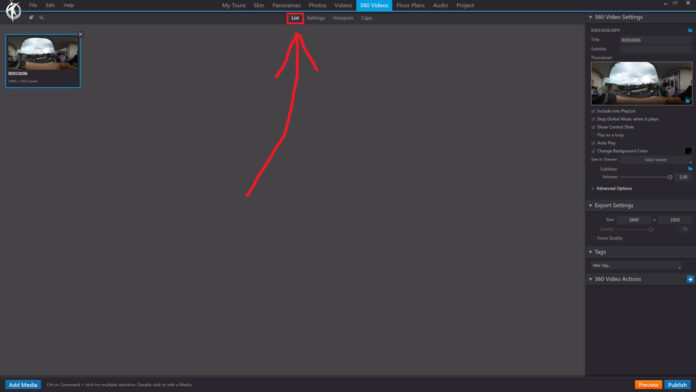In 3DVista, the “List” option under the “360 Videos” section in the toolbar displays a list of all the 360-degree videos that have been added to your project. This list provides an organized overview of your 360-degree video content, making it easier for you to manage and edit these videos.
When you click on the “List” option, you’ll see the following features:
Add Video: By clicking the “Add Video” button, you can import a new 360-degree video to your project. This will open a file explorer where you can select the video file from your computer.
Video Thumbnails: Each video in the list is represented by a thumbnail, which is a small preview image of the video. You can click on a thumbnail to select the corresponding video and access its settings and options.
Video Titles: The titles of the videos are displayed next to their thumbnails, making it easy to identify and locate specific videos in the list.
Edit Video: Once you’ve selected a video from the list, you can click on the “Edit Video” button to access its settings and options, such as playback settings, hotspots, audio, and visual enhancements.
Remove Video: To remove a video from your project, simply select it in the list and click on the “Remove Video” button. This will delete the video from the project, but it will not delete the original video file from your computer.
Using the “List” option under the “360 Videos” section in the toolbar allows you to efficiently manage your 360-degree video content and integrate it seamlessly into your virtual tours.