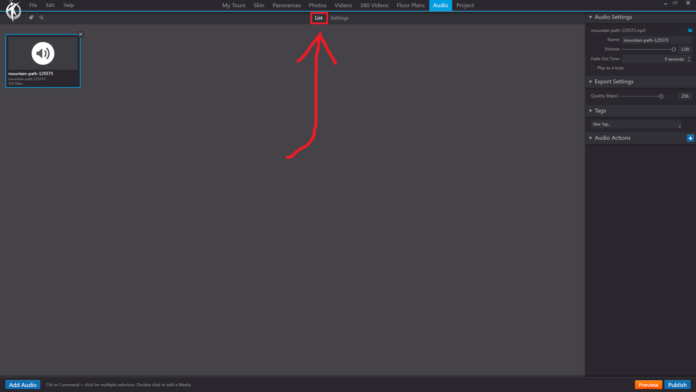In 3DVista, the “List” option under the “Audio” section of the toolbar displays a comprehensive list of all the audio files that you have imported or created within your project. This list enables you to organize, manage, and edit the audio elements you use in your virtual tour.
When you click on the “List” option in the “Audio” section, you will see the following:
Audio Library: A list of all audio files in your project, including background music, ambient sounds, and voiceover narration. Each audio file will display its name, file type, and duration.
Add Audio: Click the “Add Audio” button to import audio files from your computer. You can add multiple audio files and manage them within the audio library.
Edit Audio Properties: Select an audio file in the library and configure its properties, such as looping, volume, and fade-in/fade-out settings. You can also set the audio to play automatically upon entering a scene or trigger it through a hotspot or other interactive elements.
Assign Audio to Scenes: Drag and drop audio files from the library onto specific scenes in your tour to associate the audio with those scenes. This allows you to create different audio experiences for different parts of your virtual tour.
Delete Audio: Select an audio file and click the “Delete” button to remove it from your project. Be cautious when deleting audio files, as this action cannot be undone.
The “List” option in the “Audio” section of the 3DVista toolbar provides an organized and efficient way to manage all the audio elements within your virtual tour, making it easier to create a more immersive and engaging experience for your viewers.