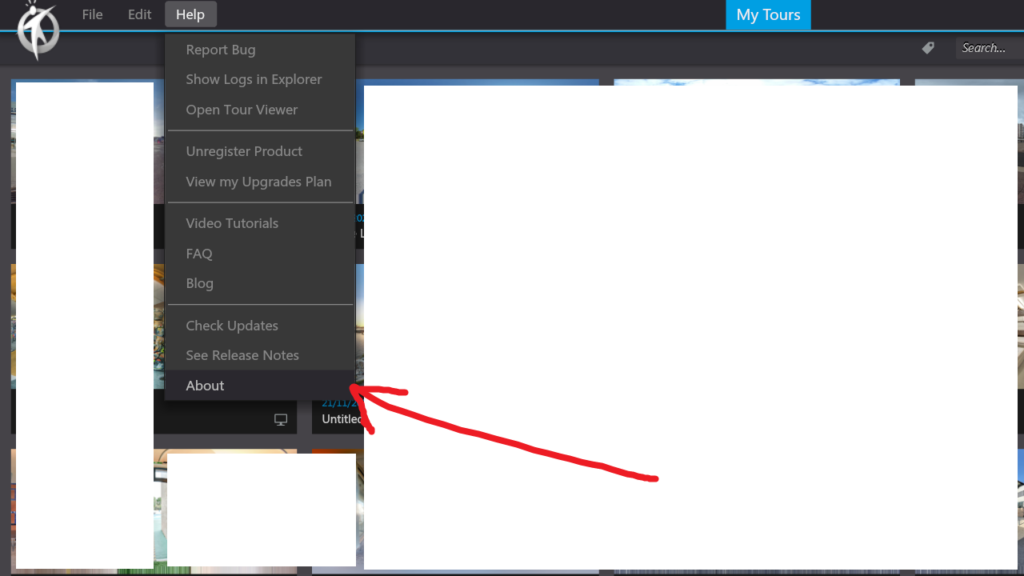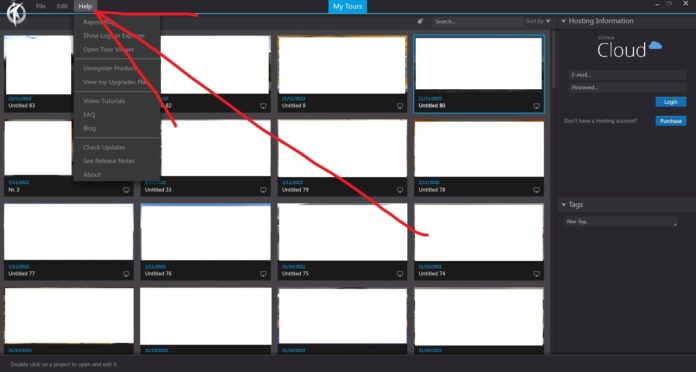Report Bug
In 3DVista, the “Report Bug” option is a command found in the main menu under “Help”. This option allows users to report any issues, bugs, or software problems they encounter while using the 3DVista software. By selecting “Report Bug,” users can provide details about the issue, including a description of the problem, steps to reproduce it, and any relevant screenshots or files. Reporting bugs helps the 3DVista development team identify and fix issues, ultimately improving the software’s performance and user experience for the entire user community.
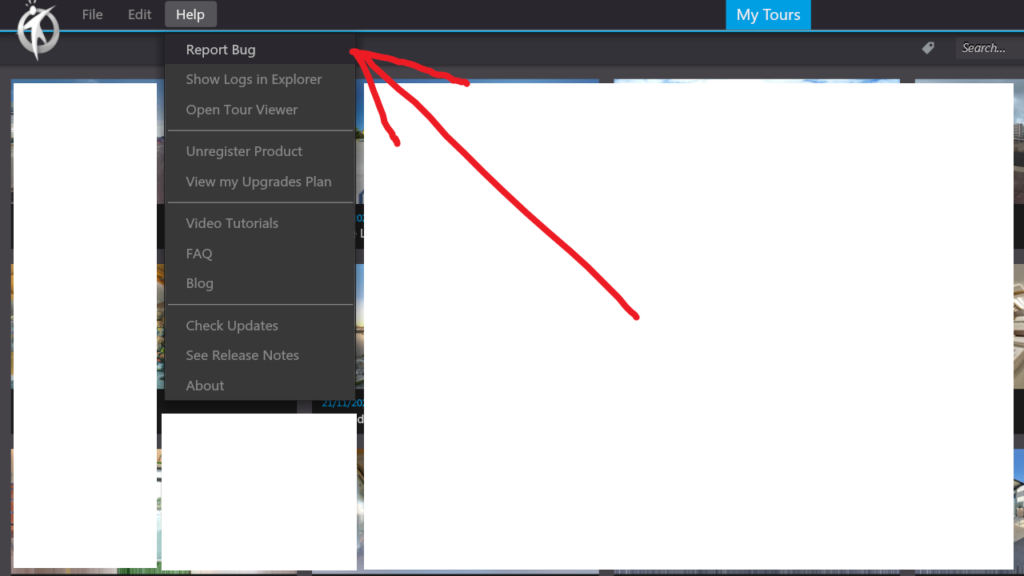
Show Logs in Explorer
In 3DVista, the “Show Logs in Explorer” option is a command found in the main menu under “Help”. This option allows users to access the software’s log files, which contain detailed information about the application’s operations and any errors or issues that may have occurred during its use. By selecting “Show Logs in Explorer,” users can open the folder containing the log files in their computer’s file explorer, making it easier to analyze, troubleshoot, or share these files with the 3DVista support team for further assistance in resolving issues or improving the software’s performance.
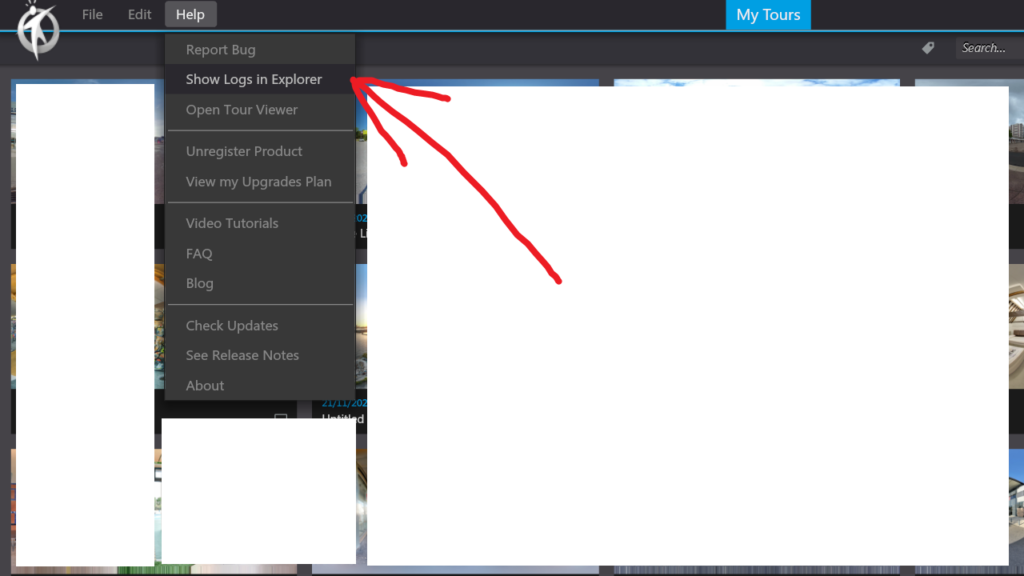
3DVista – Help – Open Tour Viever
The “Open Tour Viewer” option allows users to launch the 3DVista Tour Viewer application, a separate tool for viewing and interacting with virtual tours created using the 3DVista software. By selecting “Open Tour Viewer,” users can preview their virtual tour projects outside of the editing environment, providing a more realistic representation of the final user experience.
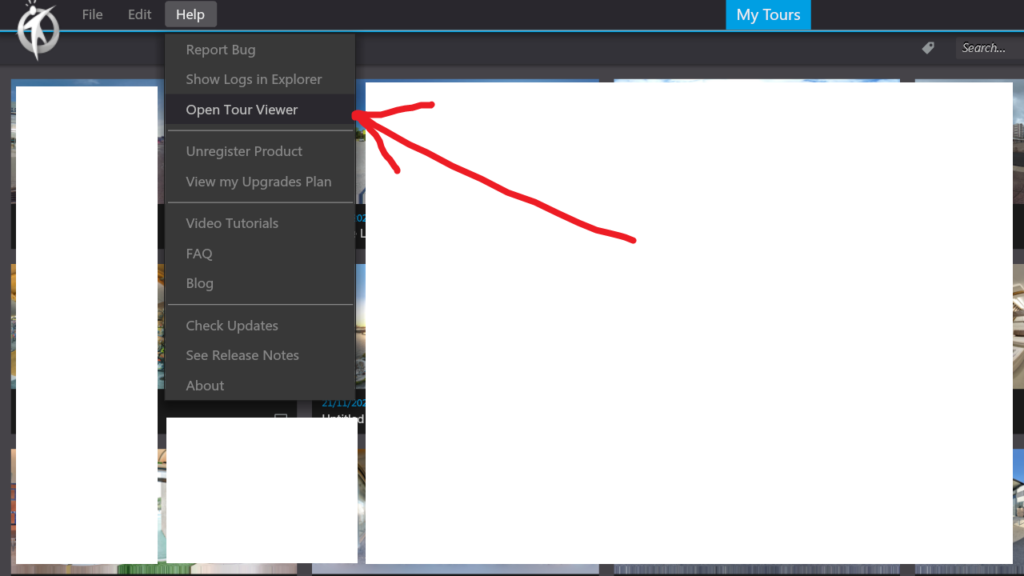
Unregister Product
In 3DVista, the “Unregister Product” option is a command found in the main menu under “Help”. This option allows users to deactivate the 3DVista software license on their current computer. By selecting “Unregister Product,” users can remove the software activation, which can be useful if they need to transfer the license to a new computer or deactivate it for any other reason. After unregistering the product, the software will revert to a limited trial mode until a valid license is re-entered and activated.
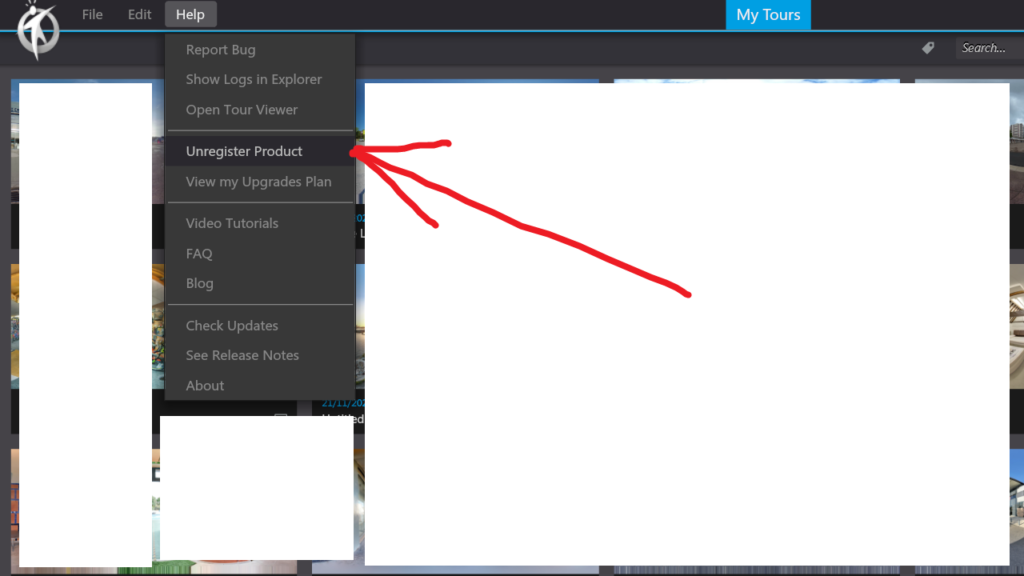
View my Upgrades Plan
In 3DVista, the “View my Upgrades Plan” option is a command found in the main menu under “Help”. This option allows users to review the details of their current upgrades plan for the 3DVista software. By selecting “View my Upgrades Plan,” users can access information about their plan, including the features and benefits included, the plan’s expiration date, and any available updates or upgrades. This helps users stay informed about their plan status and ensures they are utilizing the most recent version of the software with the latest features and improvements.
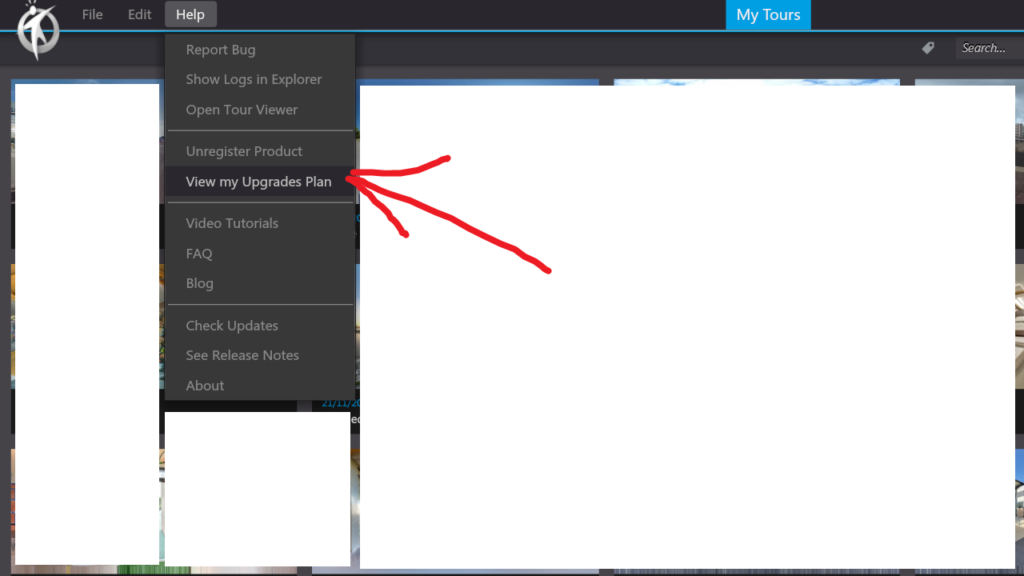
Video Tutorials
In 3DVista, the “Video Tutorials” option is a command found in the main menu under “Help”. This option provides users with direct access to a collection of video tutorials and instructional content related to the 3DVista software. By selecting “Video Tutorials,” users can explore various topics such as creating virtual tours, using different features, customizing the interface, and more. These tutorials offer valuable guidance and support to users, helping them learn how to effectively use the software, troubleshoot issues, and enhance their virtual tour creation skills.
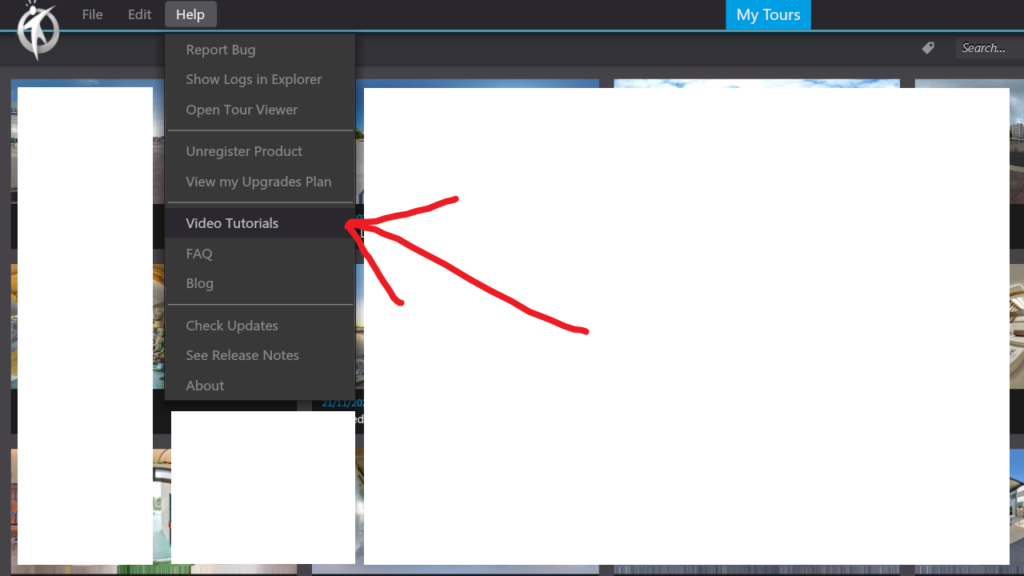
FAQ
In 3DVista, the “FAQ” option is a command found in the main menu under “Help”. This option provides users with direct access to a list of frequently asked questions (FAQs) and their corresponding answers, addressing common issues, concerns, and inquiries related to the 3DVista software. By selecting “FAQ,” users can quickly find solutions to problems, gain a better understanding of the software’s features and functionalities, and learn best practices for creating virtual tours. The FAQs serve as a valuable resource for both new and experienced users looking to improve their proficiency with the software.
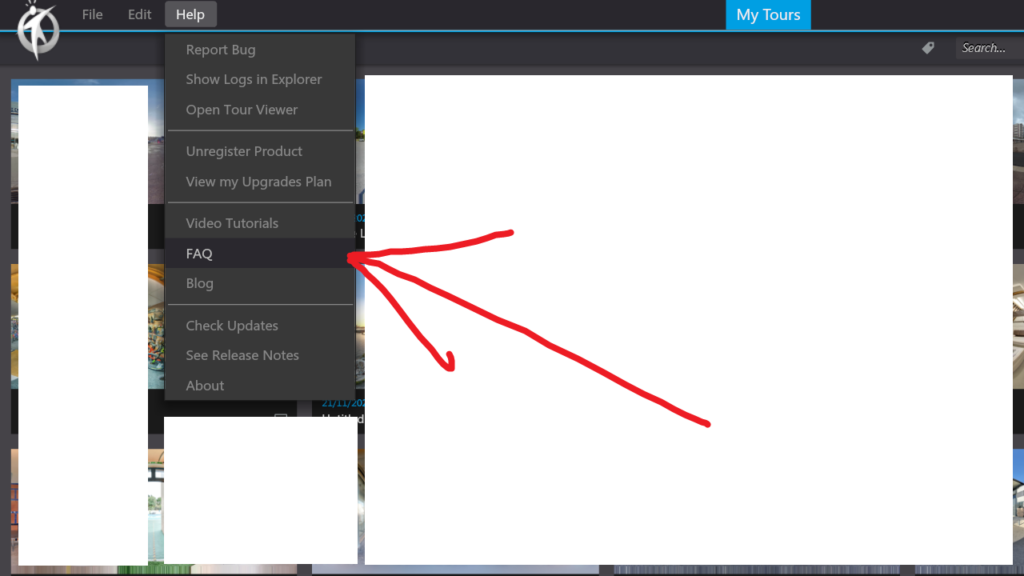
Blog
In 3DVista, the “Blog” option is a command found in the main menu under “Help”. This option provides users with direct access to the official 3DVista blog, which features articles, news, tips, and updates related to the 3DVista software and the virtual tour industry. By selecting “Blog,” users can stay informed about the latest developments, learn about new features and best practices, and gain insights from other 3DVista users and experts. The blog serves as a valuable resource for users looking to expand their knowledge, enhance their skills, and stay connected with the broader 3DVista community.
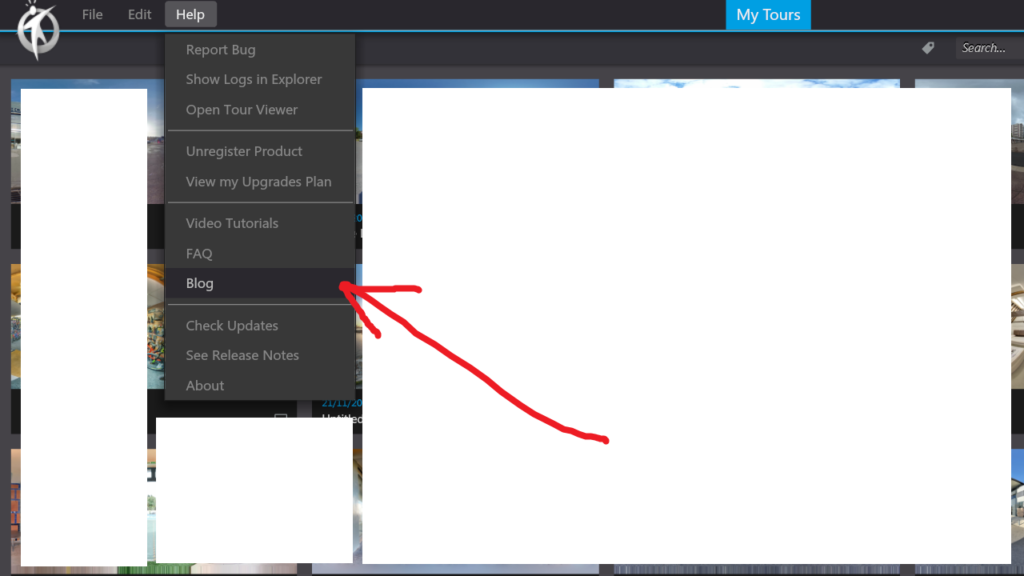
Check Updates
In 3DVista, the “Check Updates” option is a command found in the main menu under “Help”. This option allows users to verify if they have the most recent version of the 3DVista software installed on their computer. By selecting “Check Updates,” the software will automatically search for available updates and inform the user if a newer version is available for download. Keeping the software up-to-date ensures that users have access to the latest features, bug fixes, and performance improvements, ultimately enhancing their virtual tour creation experience.
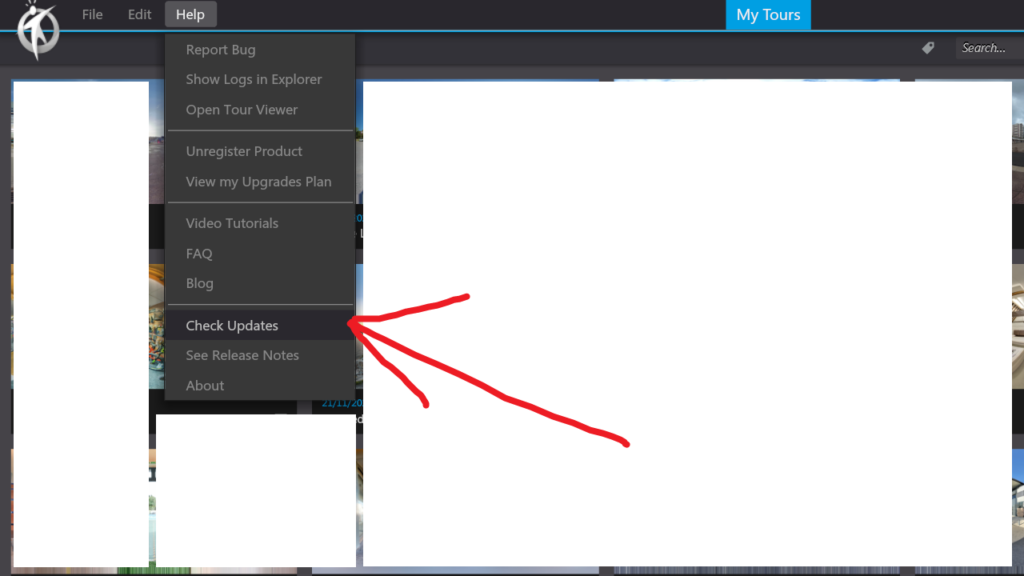
See Release Notes
In 3DVista, the “See Release Notes” option is a command found in the main menu under “Help”. This option provides users with direct access to the release notes of the 3DVista software. By selecting “See Release Notes,” users can review detailed information about the changes, new features, improvements, and bug fixes included in each software update. The release notes help users stay informed about the latest developments and understand how each update affects the software’s functionality and performance, ensuring they can make the most of the 3DVista software.
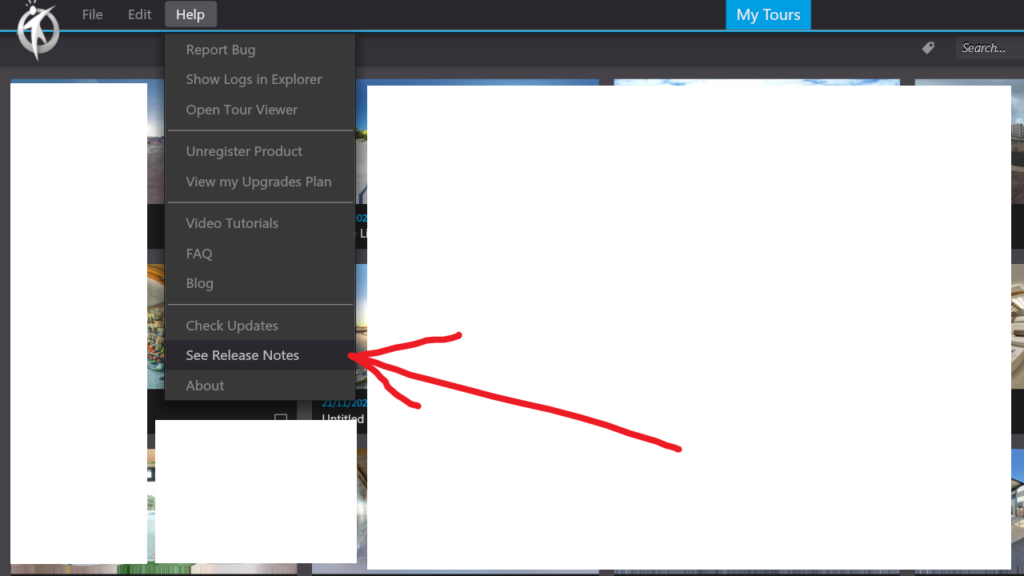
About
In 3DVista, the “About” option is a command found in the main menu under “Help”. This option provides users with general information about the 3DVista software, including its version number, copyright information, and licensing details. By selecting “About,” users can verify which version of the software they are currently using and access contact information for the 3DVista development team or support services. The “About” dialog may also contain links to the company’s website, terms of use, or privacy policy, providing users with additional resources and insights into the software and its developers.